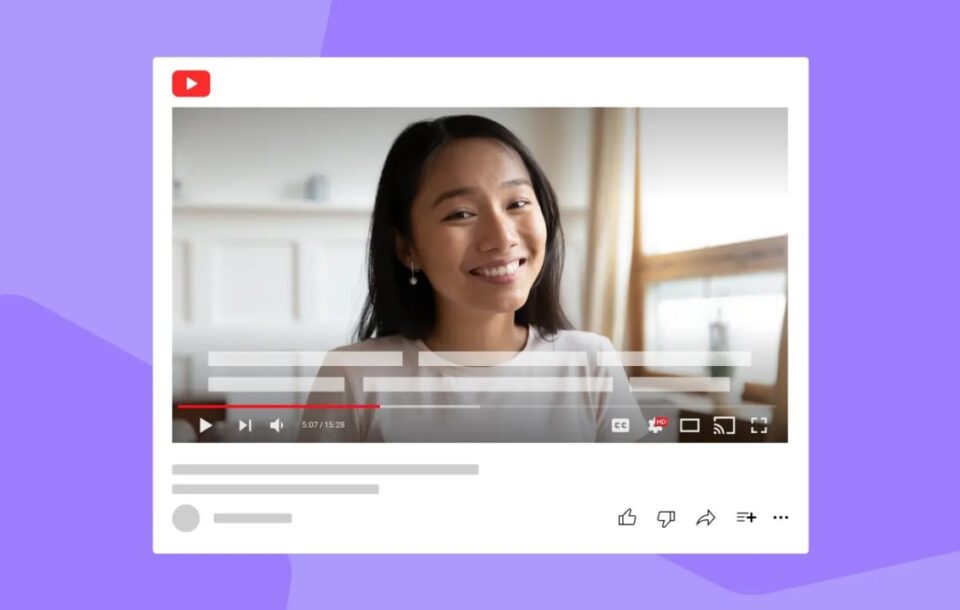Are you tired of manually adding captions to your YouTube videos? Look no further! In this comprehensive guide, we’ll dive into the world of YouTube’s automatic caption generator and explore how it can revolutionize your video content. As a YouTuber myself, I’ve discovered the power of subtitles in enhancing viewer engagement, improving accessibility, and boosting search engine optimization (SEO). Let’s embark on this journey together and uncover the secrets to making the most of YouTube’s caption generator.
Understanding the Basics of YouTube’s Caption Generator
YouTube’s automatic caption generator is a powerful tool that transcribes the audio in your videos and generates subtitles. This feature is particularly useful for creators who want to make their content more accessible to a wider audience, including those who are deaf or hard of hearing, as well as viewers who speak different languages.
- How does YouTube’s caption generator work? YouTube’s speech recognition technology analyzes the audio in your video and converts it into text.
- What are the benefits of using YouTube’s caption generator? Improved accessibility for viewers who are deaf or hard of hearing.
Preparing Your Videos for Optimal Caption Generation
To ensure that YouTube’s caption generator produces accurate and well-timed subtitles, it’s important to optimize your videos for transcription. Here are some tips to help you get started:
- Record high-quality audio – Use a good microphone and record in a quiet environment to minimize background noise.
- Avoid overlapping speech – If multiple people are speaking in your video, try to minimize instances where they talk over each other.
- Check your video’s language support – YouTube’s caption generator supports a wide range of languages, but it’s always a good idea to verify that your video’s language is supported before uploading.
Enabling and Customizing Captions in YouTube Studio
Now that you’ve prepared your video for caption generation, it’s time to enable and customize the subtitles in YouTube Studio. Follow these steps to get started:
- Sign in to your YouTube account and navigate to YouTube Studio.
- From the left-hand menu, select “Subtitles.”
- Choose the video you want to add captions to.
- Click on “Add Language”and select the language you want the captions to appear in.
- Wait for YouTube to generate the automatic captions (this may take a few minutes).
- Review the generated captions and make any necessary edits or corrections.
- Customize the appearance of your captions by adjusting the font, size, color, and position.
- Once you’re satisfied with the captions, click “Publish” to make them live on your video.
Editing and Refining Your Captions
While YouTube’s automatic caption generator is highly accurate, there may be instances where you need to make manual edits to ensure that the subtitles accurately reflect the content of your video. Here are some tips for editing your captions:
- Correct any transcription errors – Check for misspelled words, incorrect punctuation, and any other inaccuracies in the generated captions.
- Adjust the timing of the captions – Ensure that the subtitles appear at the correct time in relation to the audio.
- Add non-speech elements – Include descriptions of important sounds, such as music, laughter, or applause, to enhance the viewer experience.
- Translate your captions into multiple languages – If you want to reach a global audience, consider translating your captions into different languages.
Leveraging Captions for SEO and Viewer Engagement
Captions aren’t just about accessibility; they can also be a powerful tool for improving your video’s SEO and engaging your audience. Here’s how you can make the most of your captions:
- Incorporate relevant keywords – Use the captions to include relevant keywords that describe the content of your video.
- Encourage viewer interaction – Encourage viewers to engage with your video by including interactive elements in the captions, such as questions or calls-to-action.
- Analyze your caption engagement metrics – YouTube provides data on how many viewers have enabled captions for your video.
Exploring Alternative Caption Generation Tools
While YouTube’s automatic caption generator is a powerful tool, there are other options available if you’re looking for more advanced features or customization options. Here are a few alternatives to consider:
- Tubepilot’s Caption Generator – Tubepilotoffers a free caption generator that uses advanced AI technology to produce highly accurate subtitles.
- Rev is a professional transcription service that offers human-generated captions for your videos.
- Amarais a crowdsourced subtitling platform that allows users to collaborate on creating captions for videos.
Conclusion
YouTube’s automatic caption generator is a powerful tool that can help you make your video content more accessible, engaging, and discoverable. By optimizing your videos for transcription, enabling and customizing captions in YouTube Studio, and leveraging captions for SEO and viewer engagement, you can unlock the full potential of subtitles for your YouTube channel.
Remember, creating high-quality captions takes time and effort, but the benefits are well worth it. By providing accessible content and engaging your viewers, you’ll be on your way to building a loyal and engaged audience for your YouTube channel. You can also explore more AI powered tools for Youtube on AiForEveryone, which has an extensive collection of innovative tools designed to optimize your channel.
So, what are you waiting for? Start exploring YouTube’s caption generator today and take your video content to new heights!